
After completing this lesson, you’ll be able to:
Amar has progressed with his 2D to 3D building workspace but feels something is wrong with the extrusions. Amar would like Sven to review his progress so far, so Amar has sent an FME Workbench template to Sven to examine.
Sven opens Amar's workspace template in FME Workbench (2024.0 or later) and runs the workspace to create the feature caches. The workspace displays some examples of best practices in authoring a workspace; collapsed bookmarks simplify the view, and annotations explain what Sven is looking at.
Sven wants to inspect extruded building footprints and the point cloud simultaneously to see if the building footprints have been extruded to an appropriate height. Holding down the CTRL key (CMD on Mac) while clicking on caches allows Sven to select multiple caches to view in Visual Preview. Sven holds down CTRL and selects the LAS reader feature type cache and the Extruder's Extruded port cache.

The 2D view doesn't show much of interest, but a rotated 3D view will. Sven clicks the 3D button in the Graphics window.
The background map disappears because background maps are not supported in the 3D view. Sven zooms into an area of interest and then rotates the view using the Orbit tool.
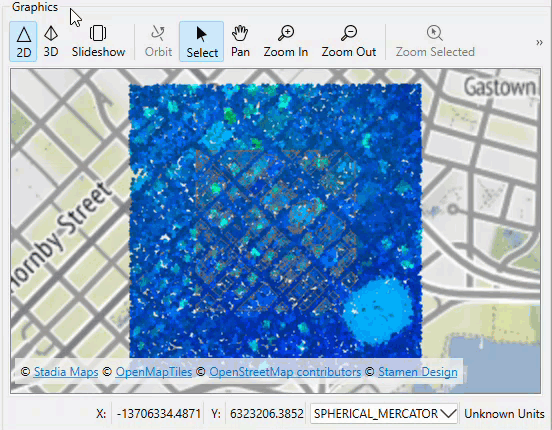
Map tiles © Stadia Maps, © OpenMapTiles, © OpenStreetMap contributors, © Stamen Design
Sven can see that many buildings are not extruded accurately. He guesses that this results from the buildings being extruded by an average height instead of a maximum height.
⭐New for FME 2024.0: we've improved performance when inspecting 3D data, especially in the absence of vertex normals.
If you have a mix of 2D and 3D data and want to switch back and forth, you can use the 2D and 3D buttons in the Graphics View toolbar.
Make sure you have followed along with Sven’s steps.